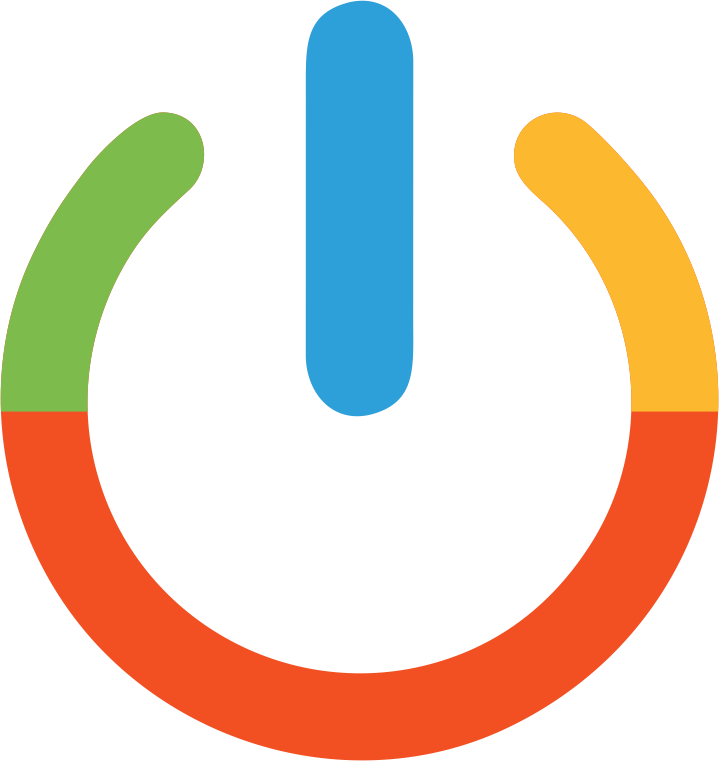Microsoft Office LTSC Professional Plus 2024 - Overview
Microsoft Office LTSC Professional Plus 2024
Before installing, make sure to remove all previous versions of Microsoft Office and OneNote from your system to prevent any potential conflicts.
Step-by-step guide: Installing Microsoft Office 2024
Before installing, please make sure to remove any previous versions of Microsoft Office.
Once the download is complete, follow these steps:
Double-click the file to open the installer. You'll be asked if you want to allow the app to make changes to your device. Click "Yes."
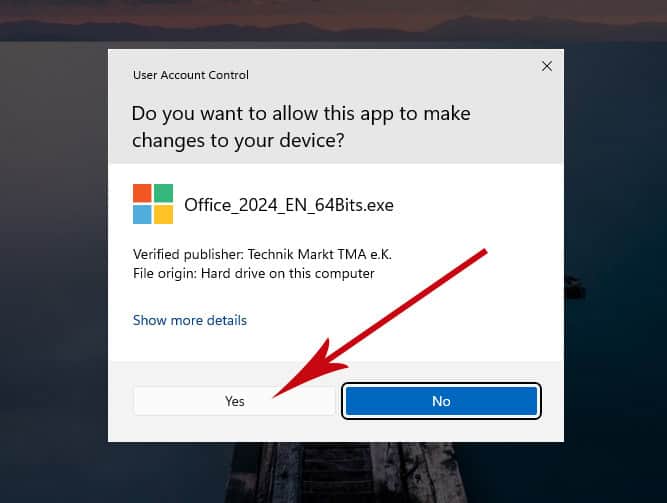
After you give permission for the changes, your product will be installed.
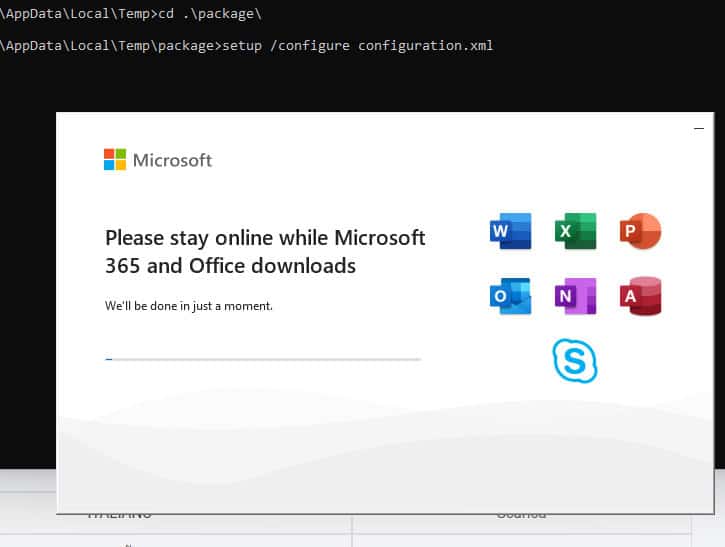
3. Once the download and installation are complete, open any Office application and go to Account in the lower left corner. Then click Change product key on the right below the Office icons.
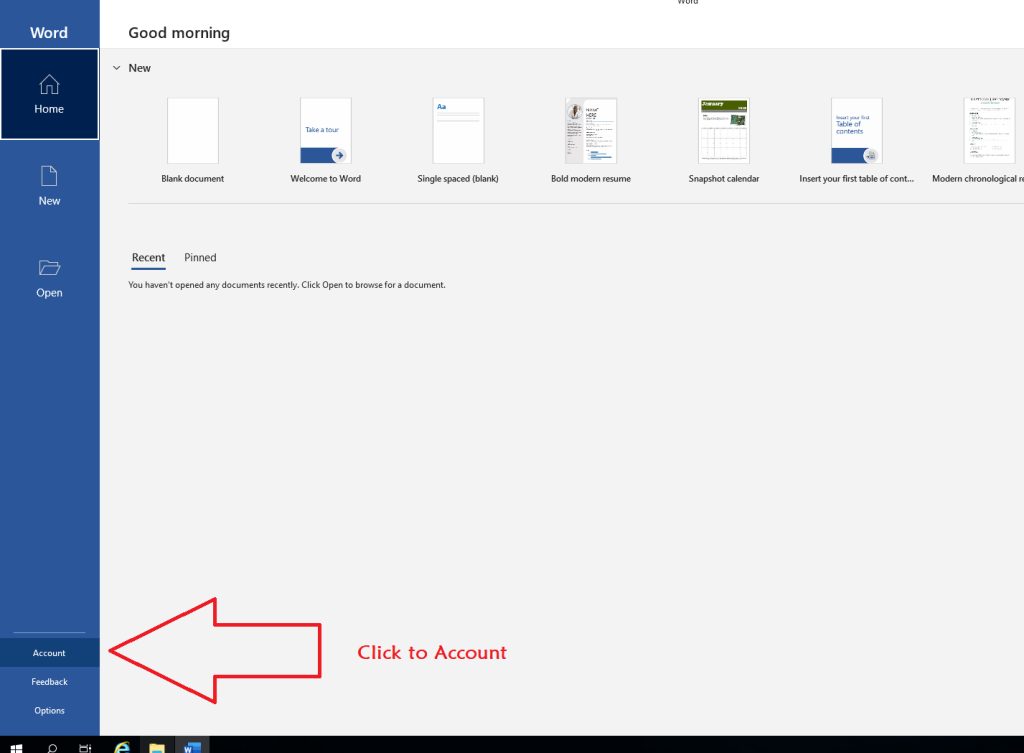
Enter the activation key you received via email. Your copy of Microsoft Office 2024 ProPlus is now activated.

Congratulations! You've completed the activation process and now have permanent access to your Office 2024 application.

However, if you receive the following message, you will need to activate using the phone method:
Open the Microsoft Office Activation Wizard and select "I want to activate the software by phone."

No need to select the country from the list and call the available product activation center number.
You only have two steps
Activation method:
- Open any Office application (such as Word).
- Go to File > Account.
- Click Activate Product.
- Enter the product key.
- Choose the phone activation option.
Or use the website / GetCID
Use the GetCID website to get your activation code (CID) quickly and without calling Microsoft:
1. Enter the product code in the Microsoft program.
2. Choose “Activate by Phone” and get the Installation ID.
3. Enter the site: getcid
4. Enter the product code + installation ID or a picture of it.
5. Click “Get Confirmation ID” and the activation code will appear immediately.
Or take a picture of the numbers and send it to me via WhatsApp so that I can provide the numbers and record them in the designated places.